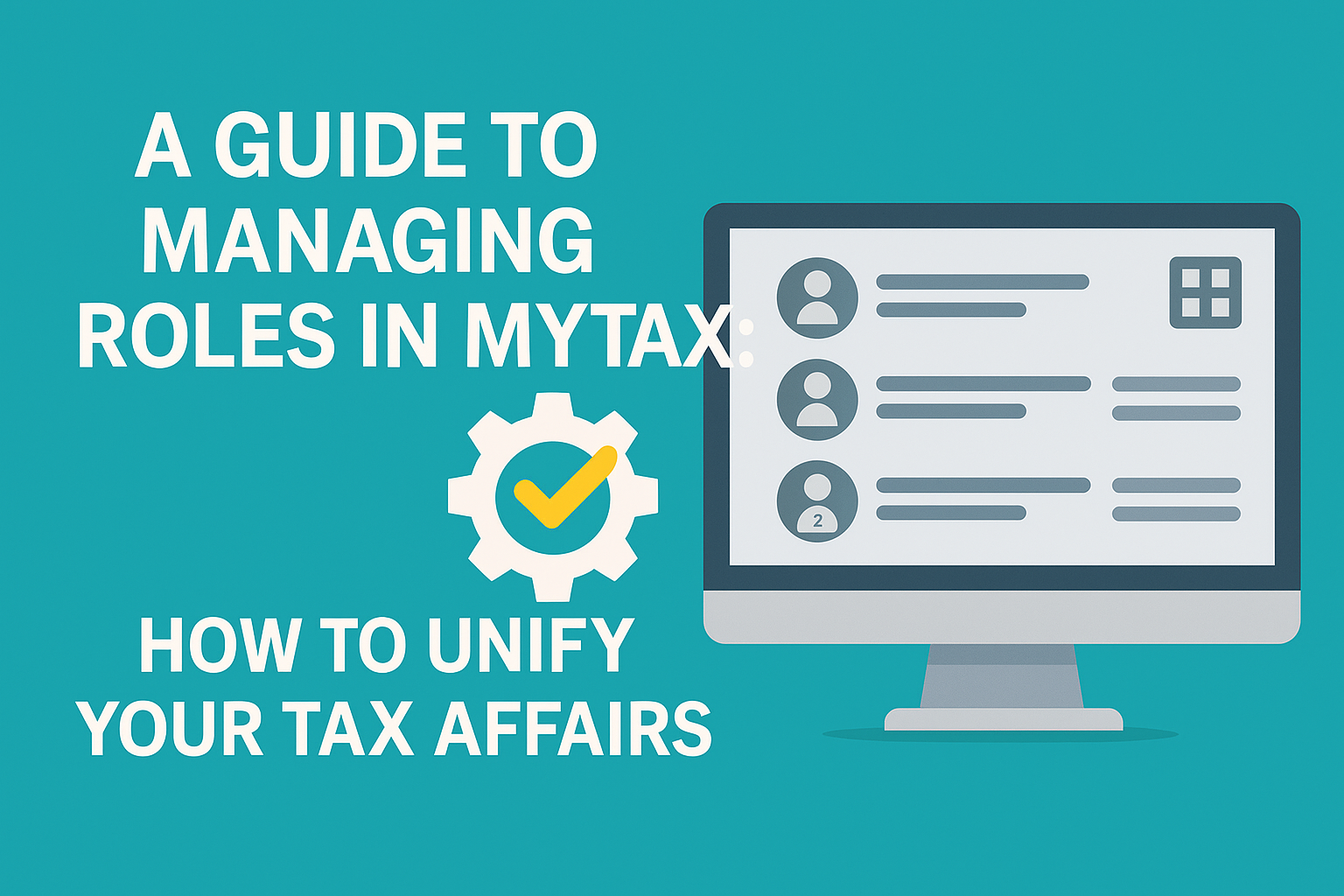As the Inland Revenue Board of Malaysia (LHDN) continues to centralize all tax matters onto its MyTax portal, one of the most powerful features for business owners is the “Permohonan Peranan” (Role Application) function. This system is the key to managing multiple tax responsibilities—your personal tax, your company’s tax, and your duties as an employer—all from a single login.
However, many are unsure how to add or access these different roles. This guide will provide a simple, step-by-step walkthrough based on LHDN’s official instructions, helping you to unify and streamline your tax administration.
Why Are “Roles” in MyTax So Important?
In the past, you might have had separate logins or files for your personal income tax (Form B/BE), your company’s tax (Form C), and your employer contributions (Form E/PCB). The MyTax portal aims to eliminate this by linking all these responsibilities to your personal Tax Identification Number (TIN).
The “Role Application” feature is how you officially link your personal TIN to the other entities you are legally responsible for, such as your company or your sole proprietorship.
A 5-Step Guide to Applying for a New Role in MyTax
Here is a simple breakdown of the process as outlined by LHDN:
Step 1: Log In and Access Your Profile
- First, log in to the MyTax portal (
https://mytax.hasil.gov.my/) using your personal credentials. - Once logged in, navigate to the main menu and click on “Profil” (Profile).
Step 2: Select “Role Application”
- Within the Profile section, click on “Permohonan Baharu” (New Application).
- From the options that appear, choose “Jenis Peranan” (Type of Role).
Step 3: Choose Your Role and Enter the ID Number (TIN)
- You will see a list of available roles. For business owners, the most common roles are:
- Pengarah Syarikat (Company Director)
- Majikan (Employer)
- Pemilik Perniagaan (Business Owner for Sole Proprietorships/Partnerships)
- Select the role you wish to add and enter the corresponding identification number.
- For Company Director, use your Company’s Tax File Number (No. C).
- For Employer, use your Employer’s Tax File Number (No. E).
- For Business Owner, use your Personal IC Number.
Step 4: Confirmation
- After submitting the details, the system will process the application. If successful, a confirmation message will appear on the screen, indicating the information has been successfully registered.
Step 5: Access Your New Role
- Once approved, you can easily access and manage the affairs of your new role directly from your main MyTax Dashboard. The dashboard will allow you to switch between your personal profile and your company/employer profile.
Important Notes for Business Owners
- Director vs. Employer: When you apply for the “Pengarah Syarikat” (Company Director) role, you are typically granted the ability to manage the company’s corporate income tax (Form C). The ability to manage employer responsibilities like monthly PCB payments and Form E submissions may be granted automatically or may require you to add the “Majikan” (Employer) role separately.
- Sole Proprietors: If you are an individual running a business (a sole proprietorship), you should apply for the “Pemilik Perniagaan” (Business Owner) role.
Take Control of Your Tax Compliance
While the MyTax portal streamlines tax administration, ensuring the underlying financial data is accurate and that all submissions are correct remains a complex and critical task. An error in your accounting can lead to an incorrect submission through MyTax, regardless of how easy the portal is to use.
At SMONE, we ensure your bookkeeping and financial records are always accurate and compliant. We act as your partner to make sure that when you log in to MyTax to fulfill your duties as a director or employer, you are submitting numbers you can trust.
Contact us today for comprehensive tax and compliance support, from bookkeeping to final submission.